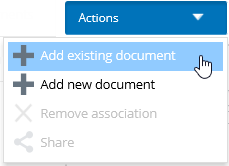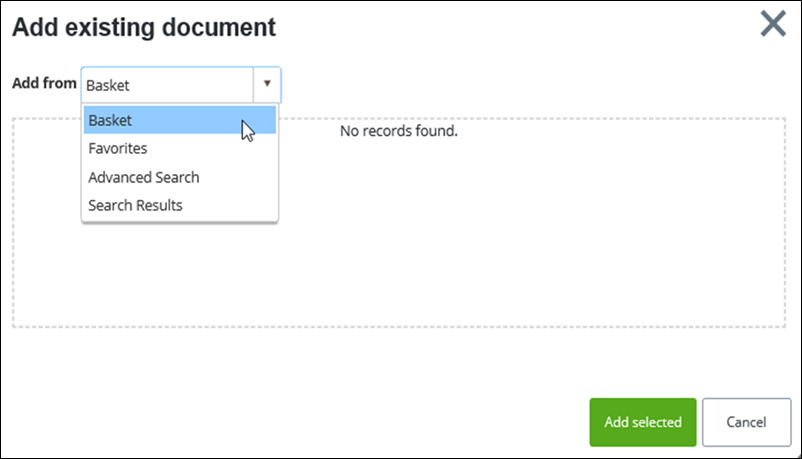To Add Documents to a Communication
This topic
describes how to add documents to a Communication. For more information about
documents in
AssetWise
CONNECT Edition, see
Document Control. Follow these steps to add documents to a
Communication:
- Open the Communication to which you want to add documents.
- Select the Documents tab, and then select Related Document. This tab lists all documents that have been included with this Communication.
- From the Actions menu, select Add existing document.
- On the Add Existing Document dialog, select the source location of the document, such as Basket, or Favorites, for example.
- Select document to add, and then click Add selected.
- Repeat Steps 4 to 5 for each document that you want to add to the Communication.